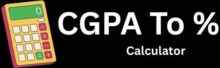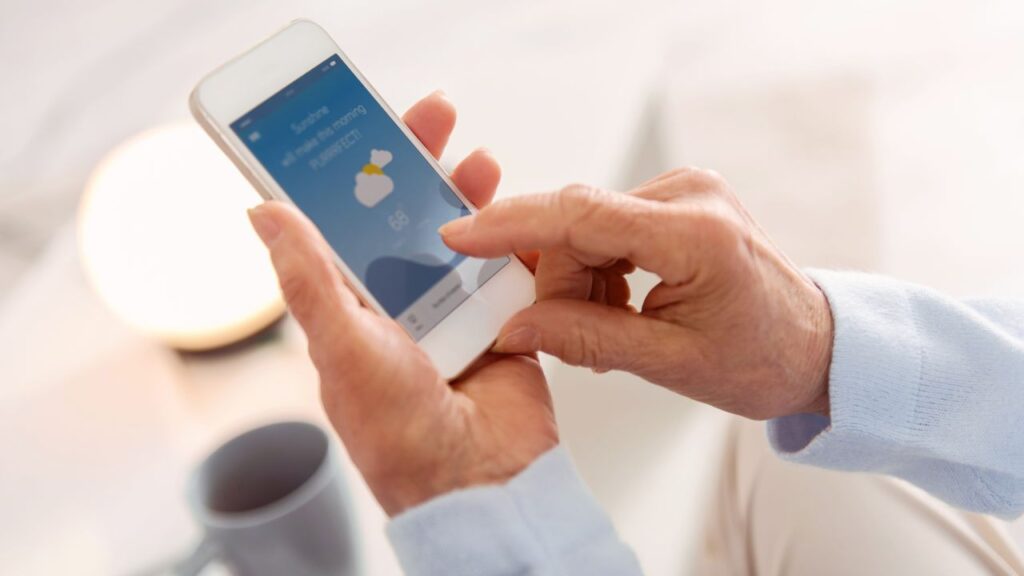Creating games might seem like a task only for experienced programmers, but Python makes it much easier than you think. Many people want to build their own games but get stuck because they don’t know where to start or think coding is too hard. PyGame is a free Python library that lets anyone create 2D games without needing to learn complex programming concepts.
PyGame takes care of the hard stuff like graphics and sound so new programmers can focus on making their games fun. It gives developers simple tools to handle player input, draw pictures on the screen, and add sounds to their games. The library has been around since 2000 and works on Windows, Mac, and Linux computers.
This guide will show readers how to set up PyGame and understand the main ideas behind game programming. They will learn what makes PyGame special and discover the basic concepts that power every game. By the end, they will have the knowledge to start building their own simple games.
Why Should You Start Using PyGame for Your First Game?
PyGame makes game development simple by providing all the tools needed to create games without starting from scratch. You can install it quickly, set up a game window with just a few lines of code, and build games using a basic loop structure.
How Do You Install PyGame on Your Computer?
Installing PyGame is easy and works on Windows, Mac, and Linux computers. You need Python 3.x installed first before you can add PyGame.
Open your command prompt or terminal. Type this command and press enter:
pip install pygame
The installation will download and set up PyGame automatically. This usually takes less than a minute.
For Windows users, you might need to use py -m pip install pygame instead. Mac users can also use pip3 install pygame if the first command does not work.
After installation, test if PyGame works. Open Python and type:
import pygame
print(pygame.version.ver)
If you see a version number, PyGame is ready to use. If you get an error, try reinstalling with the commands above.
What Code Creates Your First Game Window?
A game window is where players see your game. PyGame makes creating windows simple with just a few lines of code.
Start by importing PyGame and setting it up:
import pygame
pygame.init()
The pygame.init() function starts all PyGame modules. You must call this before using any other PyGame features.
Create your game window with these lines:
screen = pygame.display.set_mode((800, 600))
pygame.display.set_caption("My First Game")
The numbers (800, 600) set the window size in pixels. The first number is width, the second is height.
Fill the screen with a color and update the display:
screen.fill((0, 0, 0)) # Black background
pygame.display.flip()
Colors in PyGame use RGB values from 0 to 255. Black is (0, 0, 0) and white is (255, 255, 255).
How Does the Game Loop Keep Your Game Running?
The game loop is the heart of every game. It runs over and over, updating the screen and checking for player input.
Every PyGame program needs these three main parts in the loop:
- Handle events (like key presses or mouse clicks)
- Update game objects (move sprites, check collisions)
- Draw everything to the screen
Here is a basic game loop structure:
running = True
while running:
for event in pygame.event.get():
if event.type == pygame.QUIT:
running = False
# Update game here
screen.fill((0, 0, 0))
# Draw game objects here
pygame.display.flip()
pygame.quit()
The event loop checks what the player is doing. pygame.QUIT happens when someone clicks the X button to close the window.
pygame.display.flip() shows all the changes you made to the screen. Without this line, players would see a blank window.
The loop runs very fast, sometimes hundreds of times per second. This makes games smooth and responsive to player actions.
What Core Concepts Do You Need for Python Game Programming?
Python game programming relies on four main skills: capturing player actions, creating visual elements that move smoothly, adding audio effects, and controlling different game screens. These building blocks work together to create fun and interactive games.
How Do You Handle User Input in Python Games?
Getting input from players is the first step in making games interactive. Pygame makes this easy with event handling systems.
The pygame.event.get() function captures all user actions. This includes key presses, mouse clicks, and window events. Each event has a type that tells you what happened.
for event in pygame.event.get():
if event.type == pygame.KEYDOWN:
if event.key == pygame.K_SPACE:
# Player pressed spacebar
Continuous input works differently than single key presses. Use pygame.key.get_pressed() to check if keys are held down. This is perfect for movement controls.
Mouse input uses pygame.mouse.get_pos() for position and pygame.mouse.get_pressed() for button states. These functions help create point-and-click games or menu systems.
How Do You Draw and Move Sprites?
Sprites are the visual objects in your game like characters, enemies, and items. They are the main way to show graphics that move around the screen.
Creating sprites starts with the pygame.sprite.Sprite class. This class handles positioning, collision detection, and grouping. Each sprite needs an image and a rectangle that defines its position.
Sprite groups organize multiple sprites together. They make it easy to update and draw many objects at once. Use pygame.sprite.Group() to create these collections.
Movement happens by changing sprite positions each frame. Update the sprite’s rect.x and rect.y values to move it around. Speed variables control how fast objects move.
Collision detection checks when sprites touch each other. Pygame provides pygame.sprite.spritecollide() for this purpose. This function is essential for games with enemies, pickups, or boundaries.
How Do You Work With Sounds and Music?
Audio makes games more engaging and provides important feedback to players. Pygame handles both short sound effects and longer background music.
Sound effects use pygame.mixer.Sound() to load audio files. These work best for short sounds like jumps, explosions, or button clicks. Call the play() method to trigger them instantly.
Background music uses pygame.mixer.music functions instead. Load tracks with pygame.mixer.music.load() and start playback with pygame.mixer.music.play(). This system handles longer audio files better.
Volume control helps balance your game’s audio. Use set_volume() on sound objects or pygame.mixer.music.set_volume() for background tracks. Keep volumes between 0.0 and 1.0.
How Do You Manage Game States?
Game states control what happens on screen at different times. Examples include menu screens, gameplay, pause screens, and game over displays.
State variables track the current game mode. Use simple strings or numbers to represent each state. Check these variables in your main game loop to decide what to draw and update.
State switching happens when certain conditions are met. A player might press start to go from menu to gameplay. Deaths might trigger game over screens.
Screen management means drawing different things for each state. Menu states show buttons and titles. Gameplay states show sprites and scores. Each state needs its own drawing code.
Data persistence helps maintain information between states. Save player scores, lives, or progress in variables that survive state changes. This creates a smooth experience as players move through your game.