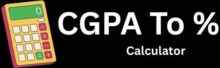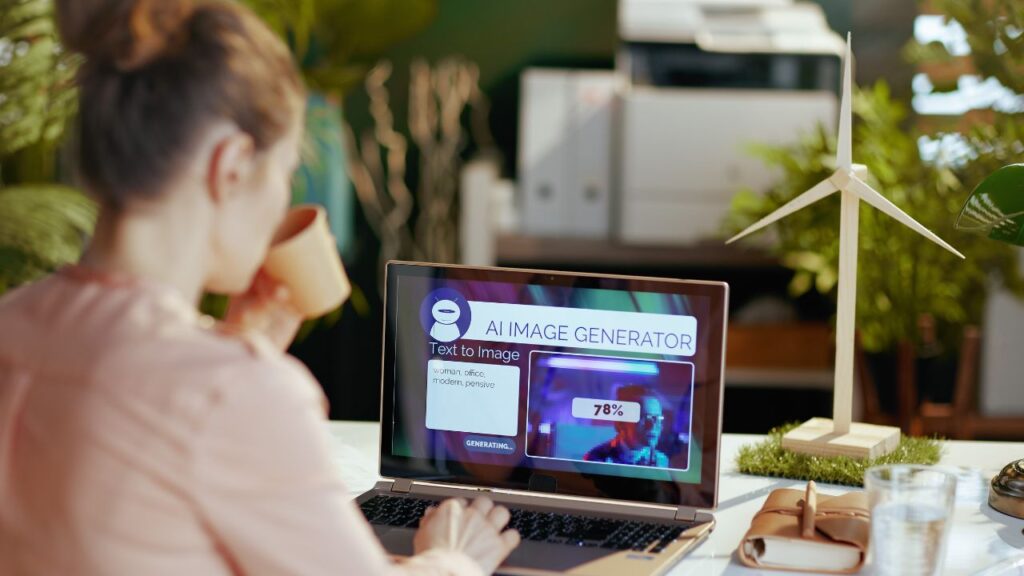People who are colorblind often struggle with daily tasks like picking ripe fruit or matching clothes. They need tools that can help them identify colors quickly and easily. A color detector app can solve this problem by using a phone’s camera to recognize colors and tell users what they’re looking at.
MIT App Inventor makes it possible to create a color detector app without any coding experience. This free platform lets anyone build mobile apps using simple drag and drop blocks. The app can detect colors in real time using the phone’s camera and display the color name or code on the screen.
Building this type of app helps colorblind people become more independent in their daily lives. The app can also be useful for artists, designers, or anyone who needs to identify colors accurately. With just a few components and blocks, users can create a working color detector that runs on any Android device.
Building a Color Detector App in MIT App Inventor
Creating a color detector app involves setting up a new project, designing a simple interface with camera components, coding the color detection features, and testing the final product. The app will use your phone’s camera to identify colors and display their names or codes.
How Do You Set Up Your MIT App Inventor Project?
Start by opening MIT App Inventor in your web browser. Sign in with your Google account to access the platform.
Click the “Start new project” button in the top left corner. Give your project a clear name like “ColorDetector” or “ColorIdentifier.”
The system will create a new project and open the Designer view. This is where you’ll build your app’s visual elements.
Make sure your project saves properly by checking for the project name at the top of the screen. MIT App Inventor saves your work automatically, but it’s good to verify.
What Components Do You Need for the User Interface?
The color detector app needs several key components to work properly. Add these elements to your screen from the Palette section.
Camera Component: Drag a Camera component from the Media palette. This lets users take pictures of objects they want to analyze.
Button Components: Add buttons for “Take Picture” and “Detect Color.” Place these below the camera area for easy access.
Label Components: Include labels to show the detected color name, hex code, and RGB values. Make these labels large enough to read easily.
Image Component: Add an image component to display the captured photo. This helps users see what they’re analyzing.
Arrange these components in a logical order. Put the camera at the top, buttons in the middle, and result labels at the bottom.
How Do You Code the Color Detection Logic?
Switch to the Blocks view to program your app’s behavior. You’ll need to create several code blocks to make color detection work.
Camera Setup: Use the Camera component blocks to enable photo capture. Connect the “Take Picture” button to the camera’s TakePicture method.
Color Analysis: When the camera captures an image, the app needs to analyze the pixel data. Use the Camera.AfterPicture event to trigger color detection.
Color Database: Create a list of common colors with their names and RGB values. This helps the app identify and name detected colors accurately.
Comparison Logic: Write code that compares the captured color values to your color database. Use mathematical functions to find the closest match.
The app should extract RGB values from the center pixel of the captured image. Then it compares these values to known colors in your database.
What’s the Best Way to Test Your Color Detection App?
Testing helps you find problems and improve your app’s accuracy. Start by using the MIT App Inventor companion app on your phone.
Initial Testing: Try the app with simple, solid colors first. Test with red, blue, green, and other primary colors to check basic functionality.
Accuracy Testing: Point the camera at different colored objects. Check if the app correctly identifies the colors and displays the right names.
Lighting Tests: Test the app in different lighting conditions. Bright light, dim light, and natural light can all affect color detection accuracy.
Debug Common Issues: If colors appear wrong, check your RGB comparison logic. Make sure your color database includes enough color samples.
Use the debugging tools in MIT App Inventor to track down any errors. The “Do It” feature helps you test individual code blocks.
Save different versions of your app as you make improvements. This lets you go back to earlier versions if needed.
Want to Make Your Color Detector App More Powerful?
Advanced features like voice feedback and custom themes can make your color detector app more useful and personal. You can also share your finished app with others once you add these improvements.
Can You Add Voice Feedback to Help Users?
Voice feedback makes your color detector app much more helpful for people who are colorblind. This feature lets users hear color names instead of just seeing them on screen.
To add voice feedback, you need to use the Text-to-Speech component in MIT App Inventor. First, drag this component from the Media section into your app. Then connect it to your color detection blocks.
When your app finds a color, it can speak the color name out loud. Add a new block that says “call TextToSpeech1.Speak” after your color detection code. Put the color name text into this block.
You can also add a toggle button so users can turn voice feedback on or off. Some people might want to use the app quietly. Create a simple checkbox that controls when the voice feature works.
The voice feedback works best when you use simple color names like “red,” “blue,” or “green.” Long color names like “medium spring green” might be hard to understand when spoken.
How Can You Make Your App Look Better?
Making your color detector app look good helps users enjoy using it more. MIT App Inventor lets you change colors, fonts, and layouts easily.
Start by picking a color theme that works well for your app. Choose colors that are easy to see and read. Avoid using too many bright colors that might hurt people’s eyes.
You can change the background color of your screen by clicking on Screen1 and finding the BackgroundColor property. Pick a color that makes your buttons and text easy to read.
Change your button colors to match your theme. Select each button and change both the BackgroundColor and TextColor properties. Make sure the text color stands out against the button color.
Pick good fonts and text sizes for your app. Larger text is easier to read, especially for older users. You can change the FontSize property for all your text components.
Add icons or images to make your app more interesting. You can upload small image files and use them as button backgrounds or decoration.
Once your color detector app works well, you can share it with friends and family. MIT App Inventor gives you several ways to get your app to other people.
The easiest way is to build an APK file. Click on “Build” in the top menu and choose “Android App (.apk)”. This creates a file that Android phones can install.
You can also create a QR code for quick sharing. Go to “Build” and select “App (save .apk to my computer)”. MIT App Inventor will show you a QR code that others can scan with their phones.
To share with iPhone users, you need to use different steps. MIT App Inventor can create iOS files, but you need an Apple Developer account to put apps on iPhones.
Email or cloud storage works well for sharing APK files. Send the file to people who want to try your app. They need to allow “unknown sources” in their phone settings to install it.
Remember to test your app on different phones before sharing. What works on one phone might look different on another. Ask friends to try your app and tell you about any problems they find.