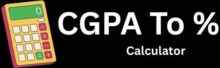Creating amazing 3D models might seem impossible when you first open Blender. The interface looks confusing with hundreds of buttons and tools everywhere. Many beginners feel lost and give up before they even make their first cube.
Learning Blender 3D modeling becomes much easier when you start with simple projects and master basic tools one step at a time. This free software lets anyone create professional quality 3D models for games, movies, or 3D printing. You don’t need expensive programs or years of training to get started.
This guide breaks down 3D modeling into simple steps that make sense. You’ll learn how to navigate Blender’s interface without getting overwhelmed. By the end, you’ll understand the core concepts that turn beginners into confident 3D artists.
Why Should You Start Learning Blender 3D Modeling?
Blender gives beginners a free and powerful way to create 3D models without spending money on expensive software. The program includes all the tools needed to build everything from simple objects to complex characters and scenes.
How Do You Install Blender and Check System Requirements?
Getting Blender running on your computer is easy and free. The software works on Windows, Mac, and Linux systems.
System requirements for Blender are not too demanding. You need at least 4GB of RAM, though 8GB works better. Any graphics card from the last 5 years will work fine.
Visit the official Blender website and click the download button. The file is about 200MB and takes just a few minutes to download. Run the installer and follow the simple steps.
Windows users should download the .exe file. Mac users need the .dmg file. Linux users can choose from several package types.
The installation process is straightforward. Just click next through the setup screens. Blender will install all needed files automatically.
What Are the Key Parts of Blender’s Interface?
Blender’s interface might look scary at first, but it has a logical layout. The main screen splits into several areas that each do different jobs.
The 3D viewport takes up most of the screen. This is where you see and work with your 3D models. You can rotate the view by holding the middle mouse button and moving the mouse.
The outliner sits on the top right. It shows a list of all objects in your scene. Click on any item to select it in the viewport.
Below that is the properties panel. This area lets you change settings for objects, materials, and lighting. The icons at the bottom switch between different property types.
The timeline runs along the bottom. You use this for animation, but beginners can ignore it for now.
Press G to grab and move objects. Press R to rotate them. Press S to scale them bigger or smaller.
How Do You Set Up Your First Blender Project?
Starting a new project in Blender is simple. The program opens with a basic scene that includes a cube, camera, and light.
Delete the default cube first since most beginners want to start fresh. Select the cube and press the Delete key. Choose “Delete” from the menu that appears.
Add new objects by pressing Shift + A. This opens the Add menu with options for meshes, lights, and cameras. Choose “Mesh” and then pick a basic shape like a cylinder or sphere.
Save your project early and often. Press Ctrl + S to save. Give your file a clear name like “my_first_model.blend”. Blender saves files in its own .blend format.
Change the viewport shading to see your work better. Click the white sphere icon in the top right of the viewport. This shows materials and lighting more clearly.
Set up proper lighting by adding an area light. Press Shift + A, choose Light, then Area. Move it above your object for better illumination.
What Are the Core 3D Modeling Skills You Need in Blender?
Blender uses meshes as the building blocks for all 3D models, which artists shape using basic tools like extrude and inset. Modifiers let users make changes without permanently altering the original mesh, while proper saving techniques protect hours of creative work.
How Do Meshes and Objects Work in Blender?
A mesh is a collection of vertices, edges, and faces that form the shape of a 3D object. Vertices are the corner points, edges connect these points, and faces fill the space between edges to create surfaces.
Objects in Blender are containers that hold meshes. Each object has its own location, rotation, and scale in the 3D world. Users can have multiple objects in one scene, like a car, tree, and building all existing separately.
The object hierarchy shows how different elements relate to each other. A parent object can control child objects, so moving a car will also move its wheels if they are set as children.
Edit mode lets users change the mesh itself by moving vertices or adding new faces. Object mode allows movement and rotation of the entire object without changing its shape.
Which Basic Tools Should New Modelers Learn First?
The extrude tool pulls faces, edges, or vertices outward to create new geometry. This tool helps build complex shapes from simple starting forms like cubes or cylinders.
Loop cuts add new edge loops across a mesh, giving more control over the model’s shape. Users can make multiple cuts at once to add detail where needed.
The inset tool creates smaller faces inside existing ones. This technique works well for adding details like windows on buildings or panels on vehicles.
Knife tool lets users draw custom cuts across faces. Artists use this for creating irregular shapes or adding specific details that other tools cannot make.
Proportional editing affects nearby vertices when moving one vertex. This creates smooth, natural curves instead of sharp angles.
Why Are Modifiers Better Than Direct Editing?
Modifiers change how a mesh looks without permanently altering the original geometry. Users can turn them on or off, adjust settings, or remove them completely at any time.
The subdivision surface modifier smooths rough meshes by adding more geometry. Low-poly models become smooth and organic looking while keeping the original simple structure.
Array modifier copies objects in patterns. Users can create fences, stairs, or repeated elements without manually duplicating each piece.
Mirror modifier creates symmetrical models by copying one half to the other side. Character modeling becomes much faster since artists only need to work on one side.
Bevel modifier rounds sharp edges automatically. This makes models look more realistic since most real-world objects have slightly rounded corners.
How Should Beginners Save and Export Their Models?
Blender files use the .blend format to save everything in a project. Users should save frequently using Ctrl+S to avoid losing work from crashes or mistakes.
Backup files get created automatically when saving. Blender keeps the previous version as a .blend1 file, which helps recover from problems.
Export formats depend on where the model will be used:
- FBX works well for game engines and other 3D software
- OBJ provides simple geometry without materials
- STL suits 3D printing applications
File organization becomes important as projects grow. Users should create folders for textures, references, and different versions of their models.
Version control means saving different stages of work with clear names. Files like “character_v1.blend” and “character_final.blend” help track progress and provide fallback options.