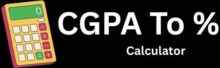Creating a 2D game might seem scary if you have never coded before. Many people think they need years of programming experience to build their first game. The good news is that this is not true.
Scratch makes it possible to create fun 2D games using simple drag and drop blocks instead of complex code. This free tool from MIT lets anyone build games, stories, and animations without typing a single line of programming text. Kids and adults around the world use Scratch to bring their game ideas to life.
Whether someone wants to make a simple puzzle game or an action packed adventure, Scratch provides all the tools needed to get started. The visual programming approach means creators can focus on their game design and story instead of getting stuck on difficult coding syntax. With some planning and creativity, anyone can build their first 2D game in just a few hours.
Why Should You Choose Scratch for Your First 2D Game?
Starting 2D game development in Scratch gives beginners a simple way to create games without learning complex coding languages. The platform uses colorful blocks that snap together, making it easy to build interactive games and animations.
How Do You Create a Scratch Account?
Creating a Scratch account takes just a few minutes and opens up access to the full platform. New users can start making games right away with this free programming tool.
Visit the official Scratch website and click the “Join Scratch” button. The site will ask for a username, password, and email address. Pick a username that represents you since other users will see it.
The platform requires users to be at least 13 years old for full account features. Younger users can still use Scratch but need parent permission. After signing up, check your email for a verification link.
A verified account lets you save projects, share games with others, and join the Scratch community. Users can also favorite other games and follow their favorite creators.
What Does the Scratch Interface Look Like?
The Scratch interface has three main areas that work together to help create games. Understanding these sections makes game development much easier and faster.
The sprite area sits on the right side and shows all characters and objects in the game. Sprites are the moving parts that players interact with. Users can add new sprites or edit existing ones here.
The code area fills the middle section with colorful programming blocks. These blocks snap together like puzzle pieces to create game logic. Different categories of blocks handle movement, sound, and game rules.
The stage appears in the top right corner and shows what the game looks like when running. This preview area lets developers test their games without leaving the editor.
How Do You Set Up a New Project?
Setting up a new Scratch project starts with choosing the right template and sprites for the game idea. The platform provides several options to help beginners get started quickly.
Click “Create” from the main menu to start a new project. Scratch automatically creates a project with a cat sprite and blank stage. Users can keep this setup or customize everything from scratch.
The first step involves deleting unwanted sprites and adding game characters. Click the trash can icon next to any sprite to remove it. The sprite library has hundreds of options including animals, people, and objects.
Next, choose a background for the game stage. Click the stage icon and select “Choose a Backdrop” to browse available options. Custom backgrounds can also be uploaded or created using the built in paint editor.
Save the project frequently by clicking “Save now” in the file menu. Give the project a clear name that describes the game concept. This makes it easier to find later among other saved projects.
How Do You Design and Build Your 2D Game?
Building a 2D game involves adding visual elements like sprites and backgrounds, programming character movements, setting up game rules, and adding sound effects to create an engaging experience.
What Sprites and Backgrounds Should You Add?
Sprites are the characters and objects that move around in your game. Players can choose from Scratch’s built-in sprite library or create their own.
To add a sprite, click the sprite icon in the bottom right corner. Select from the library or upload your own image. Each sprite can have multiple costumes for different actions like walking or jumping.
Backgrounds set the scene for your game. Click the stage icon and choose “Choose a Backdrop” to pick from Scratch’s collection. You can also paint your own background using the built-in editor.
Keep your sprites simple at first. A basic character with 2-3 costumes works well for beginners. Make sure your background doesn’t clash with your sprites so players can see everything clearly.
How Do You Program Character Movements?
Character movement uses event blocks and motion blocks to make sprites respond to player input. The most common setup uses arrow keys to control the main character.
Start with these basic movement blocks:
- When right arrow key pressed → change x by 10
- When left arrow key pressed → change x by -10
- When up arrow key pressed → change y by 10
- When down arrow key pressed → change y by -10
For smooth movement, use the “forever” loop with “if key pressed” blocks instead. This makes the character move continuously while the key is held down.
Add boundaries to keep characters on screen. Use “if x position > 240 then set x to 240” to stop sprites from moving off the right edge.
What Game Rules and Logic Do You Need?
Game rules control how players win, lose, and score points. Variables track important information like score, lives, and game state.
Create these essential variables:
- Score for tracking points
- Lives for player health
- Game Over flag to control game state
Use if-then blocks to create game logic. For example, “if sprite touches enemy then change lives by -1” removes a life when the player gets hit.
Collision detection is crucial for most games. Use “touching” blocks to detect when sprites interact. Set up actions for each collision type.
Win and lose conditions need clear rules. “If score = 100 then say ‘You Win!'” gives players a goal to reach.
How Do You Add Sound Effects and Music?
Sound makes games more exciting and gives players feedback for their actions. Scratch has a sound library with effects and music tracks ready to use.
Click the Sounds tab in your sprite to add audio. Choose from the library or record your own sounds. Common game sounds include:
- Jump sounds for character movement
- Coin sounds for collecting items
- Explosion sounds for defeats
Use “play sound” blocks to trigger effects during gameplay. Put these blocks right after the action happens. For example, place a coin sound block right after the score increases.
Background music creates atmosphere for your game. Add music to the stage instead of individual sprites. Use “play sound until done” for short tracks or “start sound” for longer background music.
Keep sound levels balanced so effects don’t overpower the music. Test all sounds together to make sure they work well as a team.